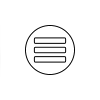Accessibility
Accessibility features on a computer are tools and settings designed to make the computer and its software more usable and accessible to individuals with disabilities or special needs. These features are essential for ensuring that people with diverse abilities can effectively use and interact with computers and digital devices.
Read Aloud and Closed Captioning
Please refer to the following videos for directions for these useful supports: (in development)
- Microsoft Edge: How to Download
- Microsoft Edge: Closed Captioning feature
- Microsoft Edge: Read Aloud feature
- Dearborn Modern Real Estate Read Aloud
If you are using a different browser, many of them already have built in closed captioning and read aloud options. You will need to search your browser to learn how to activate it. Youtube.com can be a great resource to learn about your specific browser.
Applying For Your Test
If you are in need 0f help, please reach out to: contact@21stcenturyrealestateschool.com
To schedule an exam: https://home.psiexams.com/#/home
Here are some other common accessibility features found on computers in your Accessibility Settings:
- Screen Readers: Screen readers are software applications that convert text on the screen into synthesized speech or Braille output. They are primarily used by individuals who are blind or visually impaired to navigate and interact with the computer.
- Magnification: Magnification tools allow users to enlarge the text, graphics, and other on-screen elements to make them easier to see for those with visual impairments.
- High Contrast Mode: High contrast mode alters the color scheme of the operating system and applications to increase the visibility of text and graphical elements for users with low vision or color blindness.
- Keyboard Shortcuts: Keyboard shortcuts provide alternative methods of interacting with the computer or software, reducing the reliance on a mouse or touchpad. This benefits individuals with mobility impairments who may have difficulty using a mouse.
- Voice Recognition: Voice recognition software allows users to control their computers and dictate text using their voice. This is particularly beneficial for individuals with mobility or dexterity limitations.
- Closed Captioning and Subtitles: These features are essential for individuals who are deaf or hard of hearing, as they provide text-based representations of spoken audio in videos and other multimedia content.
- Text-to-Speech (TTS): Text-to-speech functionality can read aloud the content displayed on the screen, making it accessible to users who have difficulty reading or comprehending written text.
- Customizable Fonts and Text Size: Users can adjust the font type, size, and spacing to suit their readability preferences, which can be especially helpful for people with dyslexia or other reading difficulties.
- Sticky Keys and Filter Keys: These features assist users with motor impairments by allowing them to enter key combinations one key at a time, reducing the need for simultaneous keypresses.
- Mouse and Pointer Settings: Adjustments such as pointer size, speed, and mouse button customization can help individuals with fine motor control challenges use the mouse more effectively.
- Screen Curtain or Dark Mode: These features can reduce glare and minimize visual distractions for users with light sensitivity or certain cognitive disabilities.
- Accessibility Settings in Web Browsers: Many web browsers offer accessibility features like text-to-speech, zoom, and keyboard navigation enhancements to make online content more accessible.
- Color Filters and Colorblind Modes: These settings allow users to adjust the display colors to accommodate various types of color vision deficiencies.
- Dictation and Speech-to-Text: Similar to voice recognition, these features convert spoken words into written text and are valuable for users with disabilities that affect their ability to type.
- Alternative Input Devices: Some accessibility solutions involve specialized input devices, such as alternative keyboards, switches, or head-controlled pointers, to accommodate unique needs.
Computer operating systems, like Windows, macOS, and Linux, typically provide a range of built-in accessibility features, and many software applications and websites also strive to be accessible by following accessibility guidelines and standards such as the Web Content Accessibility Guidelines (WCAG). These features collectively aim to ensure that everyone can use computers and digital technology effectively, regardless of their abilities or disabilities.
Massachusetts Law About Service Animals
https://www.mass.gov/info-details/massachusetts-law-about-service-animals
Disability rights for users of assistance animals, Mass. Office on Disability.
Provides an outline of the definitions, laws, rights, responsibilities and "relevant processes for service animals and emotional support animals in places of public accommodation, housing, transport and employment."
Persons with disabilities have the right to be accompanied by a service animal wherever the person is allowed to go. In housing, persons with disabilities have a right to reasonable accommodations, including the right to keep an assistance animal.
An individual with a disability accompanied by a service animal may not be asked to provide documentation of a disability, to answer questions regarding his or her disability, or to have the service animal demonstrate its work. Only when the individual’s disability is not obvious, staff may ask the following two questions to determine whether an animal is a service animal:
- Is the animal a service animal required because of a disability?
- What task or service is the animal trained to perform?
The law requires staff to take the individual at their word.
Certification
"Assistance animal owners in Massachusetts are not required to possess any certification or identification." However, "[a]ll dogs, whether pets or assistance animals, need to be registered with their town/city, but there is no official registry of assistance animals."
Thank you,
21st Century Real Estate School